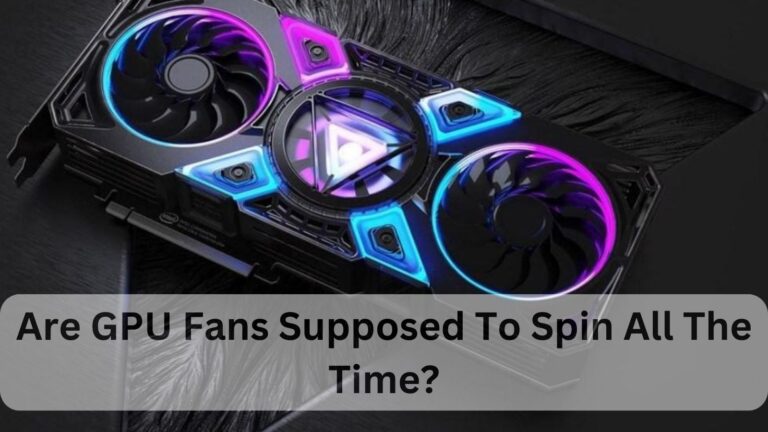Why Is My GPU Temp So High At Idle? Complete Guide – 2024
It’s fair to be concerned if your GPU heats up even during light use, as performance and longevity can be significantly impacted in the high-stakes world of gaming.
Due to inadequate ventilation or dusty fans, your GPU may overheat even while it is not in use. This might increase the strain on the GPU. Inadequate ventilation and background programming can also raise the temperature.
Maintaining the health and functionality of your graphics card requires an understanding of the causes of excessive GPU temperatures when the card is idle.
Read More: Good GPU Temp
What Is GPU?
A specialized electronic circuit called a GPU, or graphics processing unit is made to speed up the processing of images and videos. It is perfect for generating images in video editing, gaming, and other visual jobs because of its exceptional efficiency with simultaneous processes.
As opposed to a CPU, which is used for general-purpose functions, a GPU is dedicated to tasks involving fast mathematical calculations. Because they can process a lot of data at once, modern GPUs are also utilized for computing jobs in scientific research and artificial intelligence.
The GPU is an essential part of both home and office computing settings because of its adaptability.
Importance of Monitoring GPU Temperature?
In order to maintain peak performance and avoid overheating, which can result in thermal throttling and decreased efficiency, it is essential to monitor the temperature of the GPU. The GPU may sustain irreversible damage from overheating, reducing its lifespan and perhaps necessitating expensive repairs or replacements.
Monitoring the temperature reduces the chance of unplanned shutdowns or crashes during demanding jobs like video editing or gaming.
Frequent monitoring makes it possible to take prompt action, such as enhancing cooling options or modifying fan speeds, to guarantee the GPU runs within safe temperature limits and keeps its best performance.
Normal GPU Temperature Range?
When the GPU is not in use, it should normally be between 30°C and 50°C, and between 60°C and 70°C when it is, as when playing games or doing intensive computational activities. Temperatures as high as 85°C are still deemed safe for intensive use, but they should be constantly watched to prevent overheating.
By keeping the GPU within these temperature limits, one can guarantee optimal performance without running the danger of thermal throttling or long-term damage. Maintaining the GPU within this typical temperature range requires using the right cooling solutions, cleaning the fans on a regular basis, and making sure there is adequate airflow inside the case.
How to Check GPU Temperature?
You can utilize integrated software, such as NVIDIA’s GeForce Experience or AMD’s Radeon Software, which offers real-time monitoring, to check the temperature of your GPU. There are also third-party programs that provide more performance data and comprehensive temperature measurements, such as MSI Afterburner, HWMonitor, and GPU-Z.
In Windows 10 and 11, under the “Performance” tab, many contemporary GPUs also show temperature data. By using these tools for routine monitoring, you can make sure your GPU is running within safe temperature limits and make any necessary cooling solution tweaks in a timely manner.
Read Also: Is 85 C Hot For GPU?
Idle GPU Temperature Range?
Generally speaking, the idle GPU temperature ranges from 30 to 50 degrees Celsius. The GPU should remain within this range when it is not experiencing a significant amount of stress, such as when performing light desktop tasks or browsing.

By keeping the idle temperature within this range, you can make sure that the GPU isn’t under any additional stress, which can increase its longevity and preserve the general health of the system.
Low idle temperatures are achieved by having a well-ventilated casing, clean fans, and adequate airflow. Frequent monitoring can notify you of any unexpected temperature spikes so that repairs or modifications can be made right away.
Reasons Behind Increased GPU Temperature?
A number of things might cause an overheated GPU, such as inadequate cooling from dust accumulation in fans and heatsinks, blocked airflow inside the chassis, or broken cooling parts. High-end games and graphics software are examples of demanding apps that might cause the GPU to overheat.
Higher temps can also result from overclocking the GPU to improve performance. Furthermore, ineffective application of thermal paste or deterioration over time might lower heat transmission efficiency. To keep the GPU at the ideal temperature and avoid overheating, it is essential to monitor and take care of these factors.
What to Do if the GPU Temperature Is Too High?
First things first, make sure the cooling fans and heatsinks are dust-free and clean if the GPU temperature is too high. Rearrange the cables to allow for better ventilation within the chassis, and add more fans if needed.
Verify that the GPU’s thermal paste is applied correctly, and if it appears to be outdated or deteriorated, think about applying it again. Reduce the room’s overall temperature to improve the efficiency of the cooling system.
To get more aggressive cooling, use software such as MSI Afterburner to adjust the GPU fan RPM. Lastly, think about lowering graphics settings or staying away from overclocking to lessen the stress on the GPU.
Also Read: Why Do My GPU Fans Keep Turning On And Off?
What Are the Symptoms of an Overheating GPU?
Reduced performance or frame rates during demanding jobs or games, frequent system failures or sudden shutdowns, and graphical flaws like artifacts and screen tearing are all signs of an overheating GPU. The GPU fans may also be audibly and continuously whirring at a high speed.
Thermal throttling, in which the GPU lowers its performance to lower the temperature, can result from overheating. Touching the GPU or its surroundings may also indicate overheated temperatures. Additionally, temperature readings beyond the safe operating limits—typically 85°C—may be displayed by monitoring software.
How to Lower GPU Temperatures?
Start by cleaning the fans and heatsinks to get rid of any dust accumulation that can obstruct airflow in order to reduce GPU temperatures. Ensure adequate airflow with extra case fans or reposition the ones that are already there to improve case ventilation.
To improve heat transfer on the GPU, replace any outdated or inadequate thermal paste. For more aggressive cooling, use software such as MSI Afterburner to adjust the fan speed settings.
Reduce the room’s overall temperature to improve the cooling system’s efficiency. Lastly, to maintain lower temperatures, think about lowering graphics settings or refraining from overclocking to lessen the GPU’s workload.
What Happens If I Ignore Overheating Signs?
Ignoring overheating indicators can have serious repercussions, including irreversible damage to the GPU and other components, which will drastically reduce their lifespan. Thermal throttling, which occurs when the GPU lowers its speed to prevent damage due to continuous overheating, can result in poor system performance and frequent crashes.

Overheating can deteriorate solder joints and other electrical components over time, possibly leading to irreversible hardware failures. Ignoring these indicators also raises the possibility of data loss from unplanned crashes or shutdowns. Resolving overheating problems early on is essential to preserving the longevity, performance, and stability of the system.
Read Also: Is 70 GPU Temp Bad?
Frequently Asked Questions FAQs:
Q.1 Why is my GPU temperature so high at idle?
When the GPU is idle, it can get hot due to insufficient cooling, dust accumulation, or background apps utilizing the GPU.
Q.2 How to fix high GPU temperatures when idle?
In order to reduce excessive GPU temperatures while the GPU is idle, dust off cooling parts, increase case ventilation, and look for GPU-using background apps.
Q.3 Is 50 degrees Celsius normal for a GPU at idle?
Considering that the average idle temperature of a GPU is between 30°C and 40°C, 50°C is a little high.
Q.4 Is 60°C idle temperature for my GPU safe?
Although it may suggest the need for improved cooling or dust clearance, 60°C is on the higher side of safe for an idle GPU temperature.
Q.5 What is a good idle GPU temperature?
A GPU should normally be idle at a temperature of between 30°C and 40°C.
Q.6 Why am I getting high GPU idle temperatures all of a sudden?
Unexpectedly high GPU idle temps may be the result of cooling component failure, increased background operations, or dust accumulation.
Q.7 My GPU idle temperature went from 27°C to 36-40°C since installing a second monitor. Is that a problem?
After adding a second monitor, it is typical for the idle temperature to climb from 27°C to 36–40°C because of the increased GPU demand from prolonged desktop tasks.
Q.8 Why does my GPU stay at high temperatures when idle?
Due to inadequate cooling, high outside temperatures, or background programs utilizing GPU resources, your GPU may continue to operate at high temperatures while it is not in use.
Q.9 Is 67-70°C a good GPU temperature on 100% usage?
When a GPU is functioning at 100% power, 67–70°C is a good temperature to be in within safe operating parameters.
Q.10 What are unsafe temperatures for GPUs?
Generally speaking, temperatures exceeding 85°C are unsafe for GPUs since they can cause overheating and even hardware damage.
Read More: Is Warzone GPU or CPU Intensive?
Conclusion:
When the GPU is idle, high temperatures can be alarming and are typically the result of multiple things. A typical cause is inadequate cooling, which can be caused by a broken fan or restricted airflow because of dust buildup in the GPU or chassis.
The GPU may be used by unnoticed background processes or apps, which can potentially raise the temperature. Moreover, overclocking or improper GPU settings may result in higher idle temps.
Reverting any overclock settings to default, cleaning your PC’s components, making sure your GPU drivers are current, and making sure no background jobs are running can all help lessen the problem.
Should these measures be ineffective, a hardware malfunction may be the cause, necessitating the advice of a qualified specialist. Long-term damage can be avoided and optimal performance can be ensured by maintaining adequate cooling and monitoring.