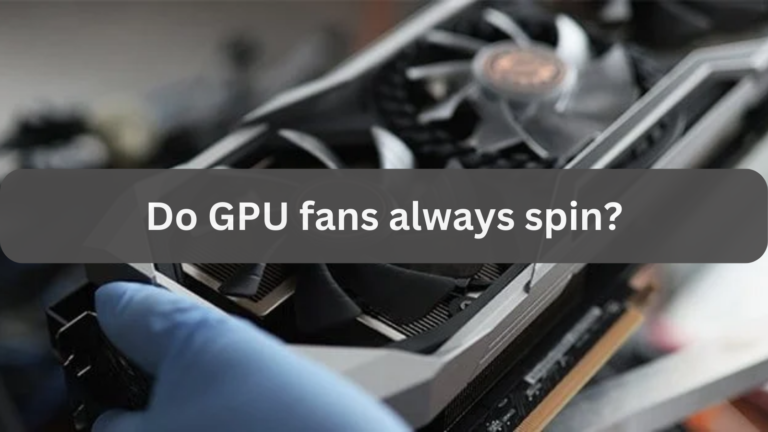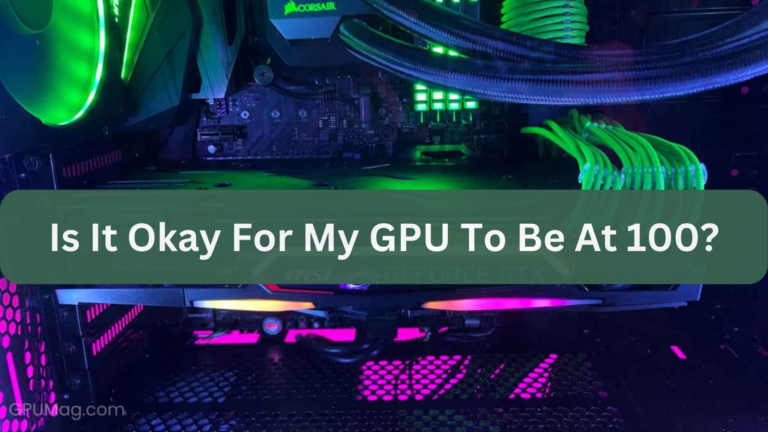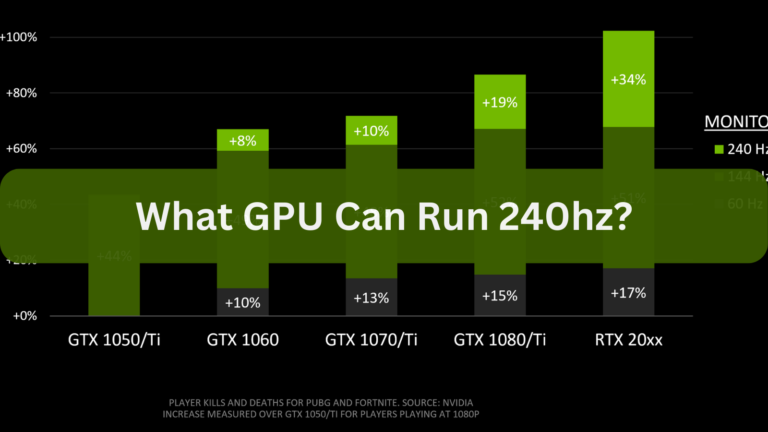How To Undervolt GPU? – A Complete Step-by-Step Guide
How To Undervolt GPU? You’ve come to the correct place if you’re looking for methods to improve the efficiency, quietness, and cooling of your graphics card. Lowering the voltage applied to your GPU is a technique known as undervolting, which can assist in lowering temperatures, using less power, and prolonging the life of your hardware without compromising performance.
We will cover all you need to know about GPU undervolting in this extensive guide, including its advantages, how to securely undervolt your GPU, and what tools you’ll need to get started.
Also Read: What Is A Good GPU Temperature?
What is GPU Undervolting?
Understanding GPU Voltage and Its Impact
It’s crucial to comprehend GPU voltage and how it impacts your graphics card in order to undervolt GPU. The amount of electricity your GPU needs to complete tasks depends on the voltage that is given to it. In general, higher voltage leads to better performance, but it also increases power consumption and heat creation.
Reducing the voltage applied to the GPU without appreciably impairing its performance is known as undervolting. This allows you to:
1. Lower GPU Temperatures:
Lower voltage results in less heat, which keeps your GPU cool even while it’s operating at high temperatures.
2. Reduce Power Consumption:
By lowering the power your GPU consumes, undervolting can help you save money on energy costs.
3. Increase Longevity:
Your GPU can last longer if it produces less heat and uses less electricity.
4. Maintain Performance:
The same performance can be obtained with appropriate undervolting, together with the extra advantages of lower noise levels and temperatures.
Why Should You Undervolt Your GPU?
1. Reduce Heat and Noise
When your GPU runs at a lower voltage, it generates less heat. This implies that the amount of effort required by your cooling system—whether liquid- or air-based—to maintain low temperatures will decrease. Your fans will operate more quietly as a result, making gaming and working more enjoyable.
2. Improve System Stability and Lifespan
One of the main reasons for hardware failure is excessive heat. You can help avoid thermal throttling and make sure your GPU works at peak performance for longer by keeping it cooler. Additionally, undervolting lessens component deterioration, extending the GPU’s lifespan.
3. Save Energy and Money
Your GPU uses less power when it is undervolted. Those who have powerful high-end GPUs or who leave their computers running for extended periods of time will find this to be especially helpful. Long-term financial savings are achieved by reduced energy use, which also results in decreased electricity costs.
4. Maintain or Enhance Performance
Despite what many people think, undervolting does not always result in decreased performance. Because they run cooler and more efficiently, many users claim that undervolting improves the performance of their GPUs, if not improves it. Undervolting occasionally even aids in performance enhancement by avoiding thermal throttling.
How to Undervolt GPU: Step-by-Step Guide
Undervolting may seem difficult, but it’s simple if you have the correct resources and advice. This is the safe way to undervolt your GPU.
Read Also: Is Zotac A Good GPU Brand?
Step 1: Prepare Your System
It’s important to set up your system properly before you begin undervolting your GPU to prevent any problems.
1. Backup Important Data:
Even while undervolting is usually safe, it’s a good idea to regularly backup your critical data and files.
2. Update Your GPU Drivers:
Make sure the drivers for your GPU are current. For the most recent drivers, download and install them from the manufacturer’s website (NVIDIA or AMD).
3. Download Necessary Software:
You will require software such as EVGA Precision X1 or MSI Afterburner in order to undervolt your GPU. With the help of these tools, you can monitor temperatures, change various settings, and control voltage.
Step 2: Monitor Your GPU Performance
It is essential to comprehend the baseline performance of your GPU in order to successfully undervolt it. Keep an eye on the temperature, clock speed, and voltage of your GPU when it is under load before making any adjustments. Here’s how to do it:

1. Open MSI Afterburner:
Open MSI Afterburner, then select the options menu.
2. Enable On-Screen Display (OSD):
Choose “Show in On-Screen Display” under the Monitoring tab to view important metrics such as GPU temperature, voltage, core clock, and memory clock.
3. Stress Test Your GPU:
To stress test and keep an eye on the performance of your GPU, use programs such as FurMark or Heaven Benchmark. For future reference, note the voltage levels, clock rates, and temperature.
Step 3: Start the Undervolting Process
Having established a baseline, you can now begin undervolting your GPU.
1. Open the Voltage Curve Editor:
Click the “Curve Editor” button in MSI Afterburner, which is typically indicated by a little graph icon.
Read More: Is PNY a Good GPU Brand?
2. Adjust the Voltage Points:
Find the curve’s voltage points. Start by selecting a position around 900mV (millivolts) to 950mV, depending on your GPU model.
3. Lower the Voltage Step-by-Step:
Reduce the voltage gradually in increments of 10–15 mV. After making the adjustments, keep an eye on the GPU’s temperature and stability.
4. Test for Stability:
Use Heaven Benchmark or FurMark to do a stress test following each change. Keep an eye out for any instability, artifacts, or crashes. Lower the voltage even more and repeat the test if the system stays steady.
Step 4: Find the Optimal Voltage Point
Achieving the ideal voltage point is essential for effective undervolting. As much voltage reduction as feasible without sacrificing steady performance is the aim.
1. Continue Lowering Voltage:
Until you determine the lowest stable voltage level for your GPU, keep lowering the voltage and evaluating stability.
2. Monitor Temperatures and Performance:
Throughout the process, keep an eye on performance and temperatures. There should be no performance loss since your GPU operates more quietly, effectively, and coolly.
3. Save Your Settings:
After determining the ideal undervolt point, click the save icon and choose a profile slot in MSI Afterburner to save your configurations.
Step 5: Fine-Tune Your Settings
For even better results, you can adjust other parameters after you’ve found a steady undervolt.
1. Adjust Fan Curves:
Navigate to the MSI Afterburner’s fan settings and modify the fan curve to operate more quietly while preserving safe temperatures.
2. Optimize Clock Speeds:

To extract even more performance, you can try to slightly overclock your GPU while keeping the voltage undervolt.
Read Also: Why Does My GPU Spike To 100?
3. Monitor Long-Term Stability:
When using your GPU frequently, keep an eye on it to guarantee long-term performance and stability.
Tools You Need for Undervolting GPU
You must have the proper tools in order to successfully undervolt your GPU. The following are the most well-liked and practical choices:
1. MSI Afterburner
The most popular tool for GPU undervolting is MSI Afterburner. It has a number of features and supports the majority of AMD and NVIDIA graphics cards, including:
- Hardware monitoring in real-time
- Editor for voltage and frequency curves
- Control of fan speed
- Management of profiles
2. EVGA Precision X1
The EVGA Precision X1 is an excellent undervolting tool for customers with EVGA GPUs. It is designed specifically for EVGA devices and has capabilities akin to those of MSI Afterburner.
3. GPU-Z
A little utility called GPU-Z offers comprehensive details about your GPU. It’s an excellent tool for keeping an eye on real-time data, including voltage, temperature, and clock speeds, to make sure your undervolting procedure is secure.
4. Benchmarking Tools
Use benchmarking tools such as these to assess the stability of your GPU both during and after the undervolting process.
FurMark:
To assess GPU stability in harsh environments, do a stress test.
Heaven Benchmark:
A well-liked instrument for evaluating GPU stability and performance in 3D settings.
Common Mistakes to Avoid When Undervolting Your GPU
1. Reducing Voltage Too Quickly
When the voltage is dropped too quickly, the system may become unstable or crash. It’s critical to start small and conduct extensive testing following each modification.
Also Read: How bad is it to have an overpowered GPU?
2. Ignoring Temperature and Performance Monitoring
Overheating or less-than-ideal performance may result from failing to keep an eye on your GPU’s temperature, clock speed, and voltage throughout the procedure. Always keep an eye on these measures.

3. Skipping Stability Tests
Ignoring stability checks and stress tests can lead to an unstable system. To make sure your GPU stays stable, always do a thorough test after making any adjustments.
4. Not Updating Drivers
Older drivers can lead to undervolting tool conflicts or problems. Make sure your GPU drivers are up to date at all times.
Frequently Asked Questions (FAQs)
Q.1 What is GPU undervolting, and why should I do it?
Lowering the voltage applied to your GPU can help it run cooler, use less power, and possibly last longer. This process is known as undervolting. It’s perfect for people who want to increase the energy efficiency and quietness of their systems without compromising on functionality.
Q.2 Can undervolt damage my GPU?
Undervolting is typically safe and shouldn’t harm your GPU if done appropriately. But unstable or crash-prone settings or too much voltage reduction can do that. Always go cautiously, step-by-step, and keep a tight eye on your GPU.
Q.3 How do I know if my GPU is stable after undervolting?
By putting your GPU through stress tests like Heaven Benchmark or FurMark, you can determine its stability. Your GPU is probably stable if it operates without glitches, artifacts, or overheating.
Q.4 Is undervolting worth it for gaming?
For gaming purposes, undervolting might be beneficial since it lowers operating temperatures and power consumption, which may result in quieter operation and possibly a longer GPU lifespan. After undervolting, many gamers discover that their GPUs function just as well, if not better.
Q.5 Can I undervolt my GPU if I am new to PC hardware?
Of course! Simple instructions are provided in this guide, even for novices. Start modest and take your time making changes. Anyone can effectively undervolt their GPU with enough time and careful observation.
Read More: Can Old Motherboard Support New GPU?
Conclusion:
Maintaining or even improving performance while achieving a more effective and stable system is possible by undervolting your GPU. You may safely lower the GPU voltage, lower the temperature, and increase the lifespan of your hardware by following this guide.
A quieter, cooler, and more energy-efficient PC is something you can have with the correct tools and cautious modifications. To guarantee the stability and success of your system over the long run, never forget to test everything thoroughly and monitor its performance. Cheers to undervolting!