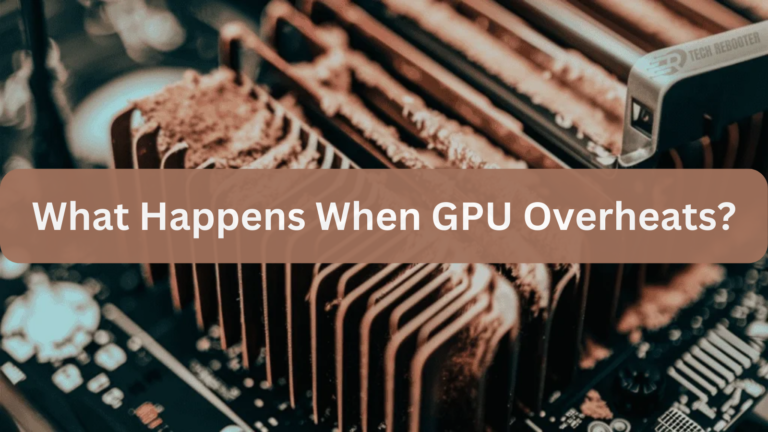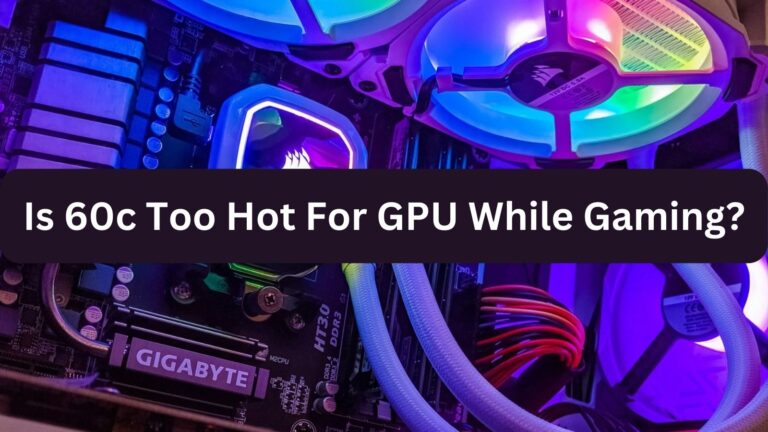Are GPU Fans Supposed To Spin All The Time? Detailed Guide In – 2024
GPUs, or graphics processing units, are the engine that drives the production of breathtaking graphics and high-performance computing in the gaming and graphics industries.
No, GPU fans aren’t meant to spin constantly. Usually, they only rotate to cool the GPU when it hits a specific temperature threshold.
This post will examine how GPU fans function, how they operate, and what influences their constant spinning.
Also Read: Why Is My GPU Temp So High At Idle?
Understanding Temperature Management
In order to preserve the longevity and optimum performance of computer components, temperature control is essential. To effectively manage temperature, the heat produced by the CPU and GPU must be dispersed using appropriate cooling solutions such as fans, heatsinks, and thermal paste.
Real-time temperature tracking is made possible by monitoring software, which enables users to quickly spot and resolve any possible overheating problems. Intake and exhaust fans are positioned carefully to create proper airflow within the computer case, which guarantees that heated air is driven out and cool air is taken in.
Temperature control also greatly depends on routine maintenance, such as dusting fans and heat sinks.
Types of GPU Fan Control
Several techniques can be used to control GPU fan control in order to maintain ideal temperatures. With software tools, manual control enables users to set preset fan speeds, giving them direct control but necessitating ongoing modification.
Automatic control, which is frequently integrated into GPU firmware, modifies fan speeds in response to temperature data to maintain a balance between noise reduction and cooling effectiveness.
Users can establish unique speed-temperature connections with custom fan curves, which combine manual and automatic control. Advanced techniques can include third-party programs that provide more accurate and customizable fan management options, or BIOS adjustments.
Factors Influencing Fan Behavior
The temperature of the GPU itself affects the behavior of the fans in a GPU, affecting when and how quickly the fans spin to remove heat. The GPU’s workload has an impact on fan behavior as well because heavier loads cause the GPU to produce more heat, which increases fan activity.
Higher room temperatures necessitate more aggressive cooling needs, hence ambient temperature plays a part. The speed and reaction of the fans are determined by the fan control settings, which can be either bespoke or automatic. Additionally, how well the fans can run to maintain ideal temperatures is influenced by the computer case’s overall airflow and cooling architecture.
Are GPU Fans Supposed to Spin Constantly?
It’s not always intended for GPU fans to spin nonstop. A lot of contemporary GPUs have passive cooling, which turns the fans off under light workloads and idle when the GPU’s temperature drops below a certain point. This lessens fan wear and noise.
The fans will turn on to cool the system when the GPU temperature rises as a result of more demanding applications, such as gaming or rendering.
This behavior is intended to strike a balance between acoustic performance and cooling efficiency. On the other hand, if the fans never spin or spin erratically when under stress, there can be an issue that has to be fixed.
Read More: GPU Cache Folder On Desktop
Should GPU Fans Spin When Idle?
Generally speaking, GPU fans don’t need to spin while the GPU is idle. In order to reduce wear and noise, passive cooling is a common feature of modern GPUs, which turns off the fans when the temperature drops. This is so that the GPU can maintain safe temperature ranges without the need for active cooling as idle tasks produce very little heat.

To avoid overheating, the fans may begin to rotate even when they are not in use if the temperature rises above a predetermined level. If your GPU fans are spinning at idle all the time, there might be a problem with your system’s cooling configuration, drivers, or airflow.
Are GPU Fans Always Running?
Particularly on more recent GPUs with passive cooling modes, GPU fans are not always on. The fans are typically turned off to minimize wear and noise while the GPU is operating at low power and staying cool.
However, the fans will turn on to provide the required cooling as soon as the GPU temperature climbs above a certain threshold, usually during gaming or demanding workloads.
The constant use of the fans may be a sign of excessive temperatures brought on by insufficient ventilation, taxing activities, or potential driver problems. Fan activity may be controlled by modifying fan curves and making sure the casing is properly ventilated.
What Causes GPU Fans to Always Spin?
High heat brought on by intense workloads or inadequate case ventilation may be the cause of GPU fans that are always spinning. Additionally, dust accumulation on the heatsinks or fans can reduce cooling effectiveness and make the fans run continuously. Furthermore, the GPU’s firmware may have aggressive fan curve settings that force the fans to run constantly.
Erroneous temperature readings from outdated drivers or malfunctioning sensors may cause the fan to run constantly. Maintaining proper ventilation, routine maintenance, and driver updates can all aid in resolving these problems.
Read Also: What Happens If GPU Is Not Seated Properly?
What Temp Do GPU Fans Turn On?
Depending on the default settings set by the manufacturer or fan curves that are user-configured, GPU fans normally activate when the temperature hits between 50 and 60 degrees Celsius. By adjusting this threshold, the fans will only turn on when absolutely required to sustain ideal temperatures while also taking noise levels into consideration.
The objective is to minimize superfluous fan activity while preventing overheating, albeit different GPUs may have different activation points. With tools particular to the manufacturer or software like MSI Afterburner, users can customize these parameters to their liking.
Why Do Graphics Cards Have Fans?
Fans on graphics cards are used to disperse heat produced when the GPU and other parts are operating. Excessive heat generation from high-performance GPUs can cause hardware damage or thermal throttling if left unchecked. By assisting in the maintenance of a safe operating temperature, the fans guarantee the GPU’s dependable and effective operation.
Moreover, efficient cooling prolongs the graphics card’s life and avoids overheating-related performance problems. Inadequate cooling could cause the card to overheat, which would impair performance and even cause instability in the system.
How to Fix GPU Fans Not Spinning?
In order to fix GPU fans that aren’t spinning, make sure the fans are correctly attached to the motherboard or GPU by first inspecting the power connections. Look for any debris or impediments that might be stopping the fan blades from spinning. In order to rule out software problems, update or reinstall the GPU drivers.

Consider utilizing GPU management software such as MSI Afterburner to manually adjust the fan speed. Try testing the GPU in a different system to check if the issue still exists if the fans aren’t spinning. In case none of these fixes resolve the issue, it could be necessary to replace the fans or get in touch with the manufacturer for assistance.
Also Read: AMD HD Radeon 7970M
Frequently Asked Questions FAQs:
Q.1 Can I Manually Control My GPU Fan Speed?
Yes, you can use the tools provided by the GPU manufacturer or software like MSI Afterburner to manually adjust the GPU fan speed.
Q.2 What Happens If My GPU Fans Stop Spinning?
The GPU may overheat and cause performance throttling, unstable system operation, or even hardware damage if the fans stop rotating.
Q.3 How Can I Check If My GPU Fans Are Working Properly?
By using monitoring software to monitor fan speed and make sure it’s running within expected ranges during high load, you can determine whether your GPU fans are functioning properly.
Q.4 Can I Replace My Faulty GPU Fans?
It is possible to replace malfunctioning GPU fans either by hiring a professional repair service or by buying suitable replacements and installing them.
Q.5 Are There Any Risks Involved In Increasing The GPU Fan Speed?
While increasing the GPU fan speed can help with cooling, it can also result in more noise and a shorter fan life.
Q.6 Should I Have My GPU Fans Always Spinning?
No, in order to balance cooling and noise, GPU fans usually turn on in response to temperature thresholds rather than spinning nonstop.
Q.7 Is the GPU Fan Supposed to Spin Always?
No, the GPU fan shouldn’t run nonstop; instead, it should only run when the temperature is too high.
Q.8 What Should I Do If Graphics Card Fans Turn On for a Few Seconds Then Stop?
When the fans on your graphics card kick on for a short while and then go off, make sure the connection is making sense, look for any dust accumulation, and think about updating the drivers or looking for hardware problems.
Q.9 Is It Normal for GPU Fans to Spin and Then Stop When Idle or at a Low Load?
It’s common for GPU fans to spin briefly while inactive or operating at low power in order to save energy and minimize noise.
Q.10 Do Graphics Card Fans Always Spin or Only Begin to Spin at Specific Temperatures?
Typically, graphics card fans only start to rotate at certain temperatures in order to effectively control cooling.
Read More: Red Light On GPU When PC Is Off
Conclusion:
It is not intended for GPU fans to spin constantly. Their main purpose is to control the graphics card’s temperature by turning it on when the GPU hits particular temperature thresholds. The fans frequently turn off or spin extremely slowly during idle or low loads in order to minimize noise and energy usage.
This dynamic control prolongs the fan’s life and helps to maintain peak performance. If you observe that the fans on your GPU are not spinning on their own or are operating all the time, there may be a problem with dust accumulation, poor temperature control, or a broken fan.
Your GPU fans may run efficiently and silently by balancing cooling efficiency with regular maintenance and monitoring.