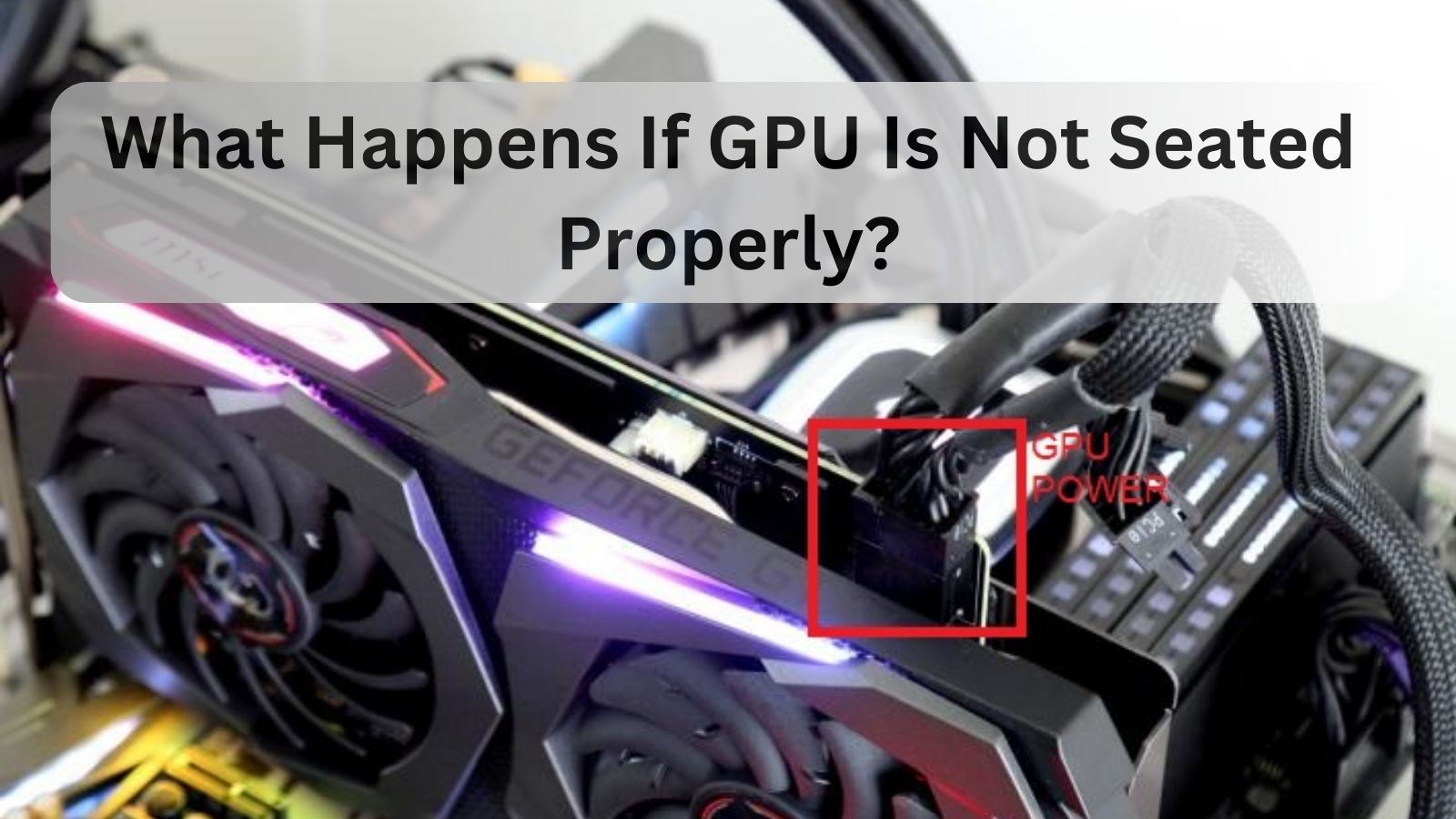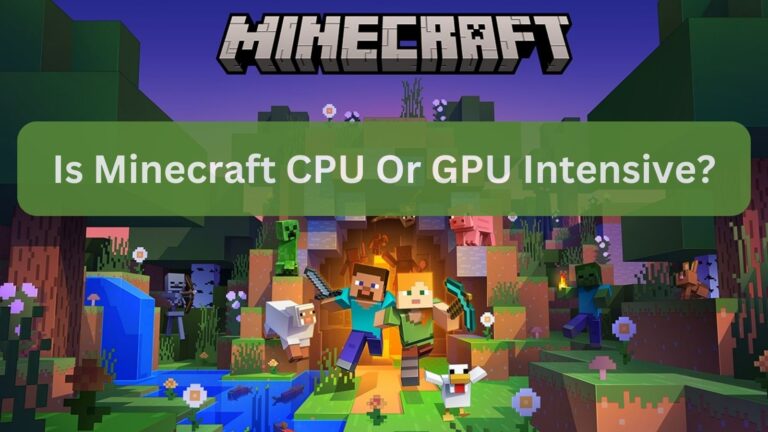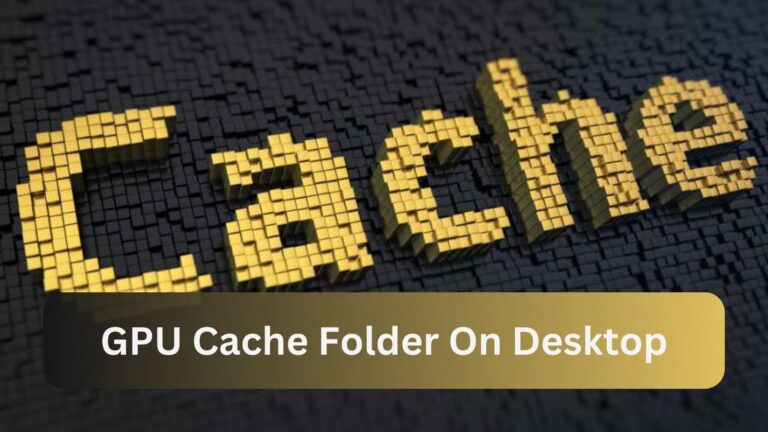What Happens If GPU Is Not Seated Properly? Detailed Guide In – 2024
Within the realm of high-end computers and gaming, the GPU is the engine that produces breathtaking images and seamless functionality.
An improperly positioned GPU might result in system crashes, graphical hiccups, or even stop your PC from displaying anything at all. It’s essential for consistent performance and system health to make sure the GPU is connected securely.
Let’s examine the problems that arise from an incorrectly seated GPU, as well as how to recognize and resolve them.
Read Also: Is Zotac A Good GPU Brand?
Importance of a Properly Seated GPU:
For your computer system to operate steadily and dependably, your GPU must be seated correctly. In order to provide smooth data transfer—which is essential for graphic-intensive applications like gaming and video rendering—it creates a secure connection with the motherboard.
The problems that loose connections might cause, like system crashes, graphical glitches, and inconsistent performance, are avoided by properly installing the software. By preserving ideal airflow, it also facilitates efficient cooling, preventing overheating and extending the GPU’s lifespan.
In general, optimizing your system’s performance and endurance requires that your GPU be installed safely.
Common Issues Due to Improperly Seated GPU:
Incorrectly seated GPUs frequently cause system instability, frequent crashes, and the appearance of graphical abnormalities on the screen. Inadequate data flow between the motherboard and GPU might cause a decrease in overall system responsiveness and performance bottlenecks.
Improper seating can result in insufficient cooling of the GPU, which could lead to overheating and possible damage to hardware components. Users may also notice slower rendering times and decreased frame rates in graphics and gaming apps.
To prevent these problems and preserve peak system performance, it is essential to make sure the GPU is installed securely and correctly.
Signs of a Misplaced GPU:
Frequent system failures or instability, along with graphical flaws like flickering, screen abnormalities, or incorrect rendering, are common indicators of a misplaced GPU. Other common symptoms include decreased performance in graphics-intensive programs, device management tools not detecting the GPU, and overheating problems even with sufficient cooling.
These problems can be resolved and smooth operation and best performance are guaranteed by making sure the GPU is firmly installed in the PCIe slot and securely linked.
Frequent maintenance and inspection assist in spotting possible misplacements early on and addressing them to prevent hardware damage or performance loss.
How to Properly Seat a GPU:
To ensure correct GPU seating, adhere to these steps:
1. Power Off:
Unplug the power cord and turn off your computer.
2. Open the Case:
To access the internal components of your computer, remove the side panel of the casing.
3. Locate the PCIe Slot:
Determine which motherboard PCIe slot the GPU will be put in.
4. Insert the GPU:
Make sure the GPU is seated evenly by aligning it with the PCIe slot and inserting it forcefully yet carefully.

5. Secure the GPU:
If applicable, fasten the GPU to the casing using screws or a latch.
6. Connect Power:
Connect the GPU’s power connectors to the power supply as needed.
7. Close the Case:
Reinstall the case’s side panel and reattach the power cable.
8. Power On:
Make sure the GPU is recognized by the BIOS or device management after turning on your computer.
Also Read: Is PNY a Good GPU Brand?
Troubleshooting Tips:
Refer to these guidelines for debugging GPU issues:
1. Check Connections:
Make sure all power connectors are connected correctly and the GPU is firmly inserted into the PCIe slot.
2. Update Drivers:
In order to guarantee compatibility and performance, install the most recent drivers from the website of the GPU manufacturer.
3. Monitor Temperatures:
Track GPU temperatures with software; excessive heat might lead to problems with performance.
4. Inspect for Dust:
Remove any accumulated dust around the GPU and fans to enhance the effectiveness of cooling.
5. Test with Benchmarking Tools:
To test the stability and performance of the GPU under load, use benchmarking tools.
6. Check for BIOS Updates:
Make sure the BIOS on your motherboard is up to date, as this can impact the functioning and compatibility of your GPU.
7. Verify Power Supply:
Make sure that the GPU and other components can receive enough power from the power supply unit (PSU).
What is a GPU and what does it do in a computer?
A specialized processor called a GPU, or graphics processing unit, is made to manage the rendering of pictures, videos, and animations on a computer’s display. It frees up the CPU from handling difficult visual tasks, enabling quicker and more effective processing of graphical data.
GPUs are necessary for jobs that need high-speed processing of massive volumes of visual input, like scientific simulations, gaming, video editing, and 3D rendering.
Their many parallel-processing-optimized cores allow them to perform various tasks at once and produce fluid, high-quality graphics output that is necessary for today’s computing experiences.
Symptoms of a GPU that is not seated properly:
Among the signs that a GPU is not placed correctly are:
1. System Instability:
Frequent freezes, crashes, or unplanned shutdowns that occur throughout regular use.
2. Graphical Artifacts:
Strange visuals that show up on the screen, like lines, distorted textures, or flashing.
3. Performance Issues:
Decreased frame rates, longer rendering times, or general lag in programs that require a lot of graphics.
4. Device Recognition Problems:
The device manager tools may show inaccurate information or fail to recognize the GPU at all.
5. Overheating:
Poor contact or airflow might cause the GPU to operate hotter than usual even with sufficient cooling.
You May Also Read: Why Does My GPU Spike To 100?
How do you fix a GPU that is not seated properly?
The first step in resolving an improperly placed GPU is to turn off and unplug your computer. Locate the GPU in its PCIe slot by opening the case. If the GPU is loose or misaligned, carefully put it back into position to make sure it clicks firmly into the slot.
Any screws or latches keeping the GPU in place should be checked and tightened. Shut the case and reattach any power lines to the GPU. After plugging in and turning on your computer, make sure the GPU is detected and operating properly in the BIOS or device management.
This procedure guards against problems like system crashes and graphical irregularities and guarantees steady performance.
Prevention tips to keep your GPU from becoming unseated:
Use these suggestions to keep your GPU from becoming unseatable:

1. Make sure the case of your computer is firmly in place and not moving around a lot.
2. Regularly check and tighten the screws or latches holding the GPU in place.
3. When moving or handling your PC, try not to use too much force.
4. To stabilize the GPU, place bracing or supports within the casing.
5. In order to avoid overheating, which might compromise the stability of the GPU, monitor and maintain enough ventilation and cooling.
6. You can contribute to making sure your GPU stays firmly installed and performs well over time by putting these precautionary measures into practice.
Why is it important to seat a GPU properly?
It is important to properly seat a GPU for a number of reasons. First of all, it guarantees a steady and dependable connection between the motherboard and the GPU, enabling continuous data flow that is necessary for seamless performance in jobs requiring graphics, such as video editing and gaming.
In addition, proper sitting reduces the risk of problems caused by loose connections or inadequate contact, such as graphical glitches, system crashes, and performance bottlenecks.
Furthermore, a firmly placed GPU encourages efficient case cooling, lowering the possibility of overheating and prolonging the graphics card’s life. In the end, excellent computing experiences are ensured by correct GPU installation, which maximizes system longevity, performance, and dependability.
Is This GPU Properly Seated?
Several tests are required to determine whether a GPU is correctly mounted. First, make sure there are no apparent gaps or misalignments when the GPU is evenly fitted into the PCIe slot. It ought to slide into position firmly and snugly.
Make sure that all of the latches and screws keeping the GPU in place are properly tightened. Make sure that the GPU is firmly connected to all of the power connectors coming from the power supply.
Lastly, turn on your computer and verify that the GPU is detected and operating properly in the device management or BIOS. By taking these precautions, you can be confident that the GPU is installed correctly and will function at its best without any problems.
You May Read Also: How bad is it to have an overpowered GPU?
New GPU RX 6600 May Not Be Properly Seated In the PCI Express Slot?
It’s imperative to take quick action if your new GPU, the RX 6600, isn’t set correctly in the PCI Express slot to prevent performance problems. Start by disconnecting and turning off your computer. Make sure the GPU is evenly and firmly put into the PCIe slot by opening the case and closely inspecting it.
If there is any misalignment or looseness, gently but firmly press the GPU back into place, making sure it snaps firmly into place. Verify and tighten all screws or latches securing the GPU. Reattach the power connectors to the GPU from the power supply.
Lastly, shut the case, insert the power cord, and turn on your computer. Check sure the GPU is detected and operating properly in the device manager or BIOS. In addition to ensuring steady performance, properly seating the GPU helps guard against problems like graphical anomalies or system failures.
GPU won’t slide all the way in.
Make sure your GPU is properly oriented if it won’t slide into the PCIe slot all the way. Examine the area for any debris or impediments that might be preventing implantation. Instead of using too much force, carefully move the GPU until it fits snuggly into position.

Make sure the PCIe slot you’re using fits the type of GPU you have. If the problem continues, follow the installation instructions in the manuals for your motherboard and GPU or contact technical support to avoid further damage.
X670E-E + 7900 XTX NITRO+ – GPU doesn’t click inside the PCIe slot.
Make sure your 7900 XTX NITRO+ GPU is properly aligned with the PCIe slot on your X670E-E motherboard if it isn’t clicking inside. Look for any debris or obvious obstructions that might be preventing its insertion.
Refrain from using too much force as this could harm the motherboard or GPU. There are instances when the GPU can be made to slide into place more easily by slightly changing its position or angle.
Make sure the PCIe slot type you’re using—PCIe x16, for example—is the right one for your GPU model. If the GPU still won’t snap into place, look for detailed installation instructions in the motherboard and GPU manuals or contact technical support for more advice.
Also Read: What Does Overclocking GPU Do?
Frequently Asked Questions FAQs:
Q.1 If a GPU is not installed completely in the PCI slot, what type of harm might it sustain?
Incomplete installation of a GPU in a PCI slot increases the risk of damage from overheating, inadequate connectivity, or physical strain on the components.
Q.2 Does anyone know what occurs when a GPU isn’t inserted all the way into a PCIe slot?
Inadequate insertion of a GPU into a PCIe slot may result in erratic system behavior, unstable performance, and possible damage to the motherboard or GPU.
Q.3 Is it acceptable if my graphics card is detected by the computer but does not fit into the PCI-E slot?
No, it isn’t acceptable. In order to function properly and prevent damage or instability, a graphics card needs to fit snugly into the PCI-E slot.
Q.4 Is my PCI-E slot broken or is my graphics card dead?
Testing with a known functional card or slot is usually necessary to accurately isolate the problem and determine whether your PCI-E slot is faulty or your graphics card is dead.
Q.5 Can a GPU function even if it isn’t firmly inserted into a PCIe slot?
No, for optimal performance and usefulness, a GPU needs to be firmly installed in the PCIe slot.
Q.6 How can I resolve problems with my GPU and PCIE slot’s connectivity? I discovered that the main reason my GPU doesn’t function most of the time is that it doesn’t make contact with the upper PCIE pins.
Make sure that the GPU is firmly seated in the PCIe slot and that there are no debris or objects obstructing the connection.
Q.7 Is it not possible to increase the VRAM on graphics cards using PCIe slots?
No, utilizing PCIe slots by themselves won’t increase graphics card VRAM because VRAM is a set part of the graphics card.
Q.8 Can Permanent Damage Result from Improper GPU Seating?
Indeed, incorrect GPU seating can cause overheating, electrical problems, or physical stress on components that can result in irreparable damage.
Q.9 Can I resolve performance issues by reseating my GPU?
Yes, reseating your GPU can frequently fix performance problems brought on by a bad connection or incorrect positioning.
Q.10 Could the failure of the top PCIe slot be related to a CPU?
Indeed, if the motherboard’s circuitry connected to the CPU is broken or if the CPU’s PCIe lanes are compromised, a failure in the top PCIe slot may be attributed to the CPU.
Conclusion:
A GPU that is not placed correctly may cause a variety of problems, such as unstable systems, poor performance, visual glitches, and even boot failure. When the GPU is seated incorrectly, the motherboard and GPU do not make a strong connection, which can interfere with power delivery and data transfer.
Black displays, frequent crashes, or no visual output at all are symptoms. Make sure the GPU is evenly and firmly put into the PCIe slot and fastened with screws to prevent these issues. Maintaining system stability and averting any harm can be achieved by routinely examining the seating of your GPU.