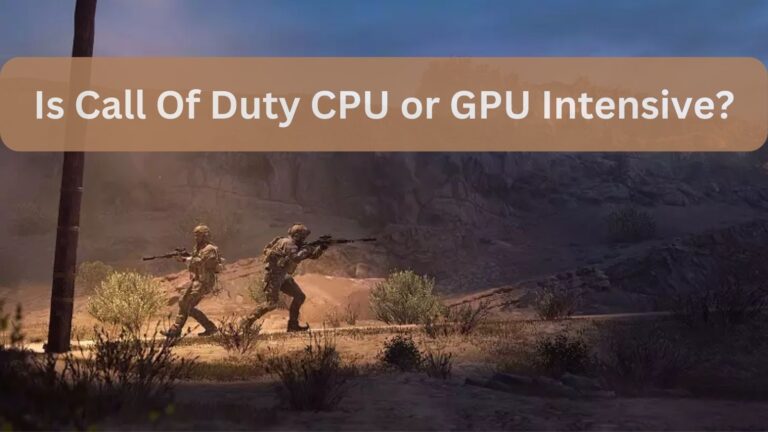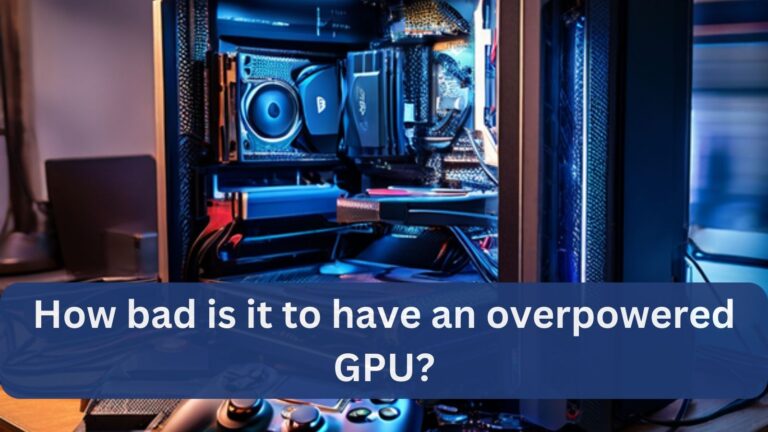Why Does My GPU Spike To 100? All You Need To Know In 2024
A surge in GPU utilization can cause computers to lag or even crash, which can be quite annoying for users who rely heavily on graphics and games.
Demanding workloads like gaming or rendering, inadequate cooling, out-of-date drivers, or excessively resource-consuming background operations can all cause your GPU to rocket to 100% utilization.
This post will address GPU issues as well as the reason for the GPU spike to 100%.
Also Read: Is Rust CPU or GPU Heavy?
Understanding GPU Usage:
GPU use describes how much of a graphics processing unit (GPU) an application on a computer is using. When the GPU is working hard—usually because of graphics-intensive tasks like gaming, video editing, or 3D rendering—it is said to have a high GPU usage.
Tracking GPU utilization promotes hardware longevity, maximizes system efficiency, and aids in the diagnosis of performance problems. A thorough grasp of GPU utilization can result in enhanced computer performance and better resource management.
Why Do GPU Spikes Occur?
GPU spikes are brought on by abrupt demands placed on the graphics processing unit, frequently by resource-demanding software applications such as 3D rendering, video editing, or gaming.
Additional reasons include spyware, obsolete drivers, software problems, or background tasks. When users experience performance problems like latency or system failures as a result of these spikes, they should look into and address the underlying reasons.
The effects of GPU spikes
GPU spikes can cause latency, stuttering, or even whole system crashes, which can have a major effect on system performance. These abrupt spikes in GPU consumption, particularly in graphics-intensive apps like video editing or gaming, can cause the hardware to overheat, shorten its lifespan, and interfere with current operations.
Users may become less productive and frustrated, which frequently necessitates optimization and troubleshooting to lessen these consequences.
Tracking the Performance of GPUs:
Metrics including temperature, clock rates, memory consumption, and usage percentage must be tracked in order to assess GPU performance. Real-time data and historical trends are available through tools such as MSI Afterburner, GPU-Z, and built-in software from GPU makers.
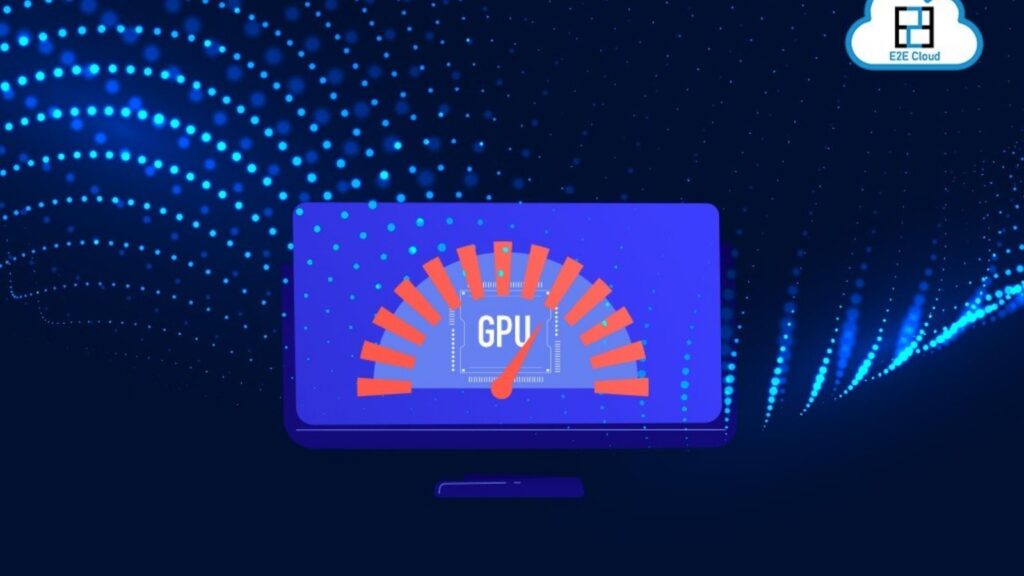
Monitoring these indicators on a regular basis improves system longevity and performance by locating bottlenecks, optimizing settings, preventing overheating, and ensuring the GPU is running efficiently.
Read Also: How To Know If GPU Will Fit In Case?
Instruments for Observation:
There are numerous tools and software available to monitor GPU performance. Several well-liked choices are GPU-Z, HWMonitor, MSI Afterburner, and the integrated monitoring tools from AMD and NVIDIA.
These tools offer up-to-date information on temperature, clock rates, memory consumption, and GPU utilization. They assist customers in identifying performance problems, maximizing settings, and guaranteeing the safe and effective operation of their GPU.
Typical Causes of GPU Spikes
Video editing, 3D rendering, and gaming are examples of resource-intensive applications that frequently result in GPU surges. Additional common triggers include malware, driver problems, software updates, background processes, and subparly optimized programs.
An abrupt rise in GPU load can also be caused by overheating, high-resolution settings, and excessive multitasking. System interruptions can be avoided and steady performance can be maintained by locating and resolving these reasons.
Ways to Avoid GPU Surges
1. Optimize Code and Algorithms:
Efficient Coding Practices:
Make use of functions and libraries that have been optimized to work smoothly on GPUs.
Algorithm Optimization:
Select algorithms that can effectively use GPU resources and are not as resource-intensive.
2. Load Balancing:
Task Distribution:
Workloads should be split equally among several GPUs to avoid any one GPU acting as a bottleneck.
Dynamic Scaling:
Make use of frameworks and tools that facilitate dynamic scaling to distribute resources as required.
3. Resource Monitoring and Management:
Monitoring Tools:
Employ GPU monitoring software (such as TensorBoard or NVIDIA-SMI) to keep tabs on GPU utilization and spot any possible spikes.
Automated Management:
Put in place automatic methods to instantly modify resource allocation in response to usage trends.
4. Efficient Data Handling:
Data Preprocessing:
To lessen the computational strain during runtime, preprocess the data.
Batch Processing:
To efficiently utilize GPU resources, process data in batches as opposed to individual instances.
5. Proper Cooling and Hardware Maintenance:
Cooling Systems:
To avoid overheating, which might result in performance reduction, make sure GPUs are receiving enough cooling.

Regular Maintenance:
To keep the hardware in top shape, do routine updates and maintenance.
6. Using Cloud Services:
Cloud GPUs:
Use cloud-based GPUs to get around local hardware constraints and scale on demand.
Managed Services:
Make use of managed services, which take care of scaling and resource allocation automatically.
7. Profiling and Benchmarking:
Profiling Tools:
To find performance bottlenecks and adjust code accordingly, use profiling tools.
Benchmarking:
Benchmark performance often to make sure optimizations are working.
8. Concurrency Management:
Concurrency Control:
To avoid resource congestion and race situations, provide appropriate concurrency control techniques.
Asynchronous Execution:
When it’s feasible, use asynchronous execution to prevent GPU resource blocking.
9. Power Management:
Power Capping:
Limit the maximum power consumption of GPUs by using power capping technologies to prevent surges.
Energy Efficiency:
Reduce the overall burden on the GPU by optimizing code for energy efficiency.
10. Software Updates and Patches:
Stay Updated:
Update your GPU’s drivers and software frequently to take advantage of bug fixes and performance boosts.
Security Patches:
Install security updates to guard against weaknesses that can cause surges.
You May Read Also: What Does Overclocking GPU Do?
GPU Usage: What Is It?
The amount of time a GPU (Graphics Processing Unit) is used for computing operations is referred to as GPU use.
A GPU (Graphical Processing Unit) is specifically made for handling parallel processing jobs, especially those involving graphics and intricate mathematical computations, in contrast to a CPU (Central Processing Unit), which is intended for general-purpose processing.
1. Understanding GPU Utilization:
Core Usage:
Shows the number of GPU cores that are occupied with processing work.
Memory Usage:
Speaks of the quantity of GPU memory (VRAM) that apps are utilizing.
Thermal and Power Usage:
Keeps an eye on the GPU’s power and temperature, both of which are vital for preserving performance and preventing thermal throttling.
2. Applications of GPU Usage:
Graphics Rendering:
GPUs are critical to gaming, video editing, and animation because they render images, movies, and animations in real-time.
Parallel Computing:
Used to carry out complex computations more quickly than CPUs in scientific computing, simulations, and machine learning.
Cryptocurrency Mining:
The repetitive hashing calculations needed to mine cryptocurrencies like Ethereum and Bitcoin are carried out by GPUs.
AI and Machine Learning:
Neural networks are vital for training and deploying because of their capacity for large-scale parallel calculations.
3. Measuring GPU Usage:
Monitoring Tools:
GPU use data are tracked with the aid of programs like MSI Afterburner and GPU-Z, as well as tools like NVIDIA-SMI and AMD System Monitor.
Profiling Tools:
NVIDIA Nsight and Intel VTune Profiler are two examples of apps that offer comprehensive information on GPU performance and bottlenecks.
4. Factors Affecting GPU Usage:
Workload Type:
The demands placed on the GPU vary depending on the task. For instance, whilst machine learning projects may use more of the GPU’s computational capability, gaming may use more of its graphical processing power.
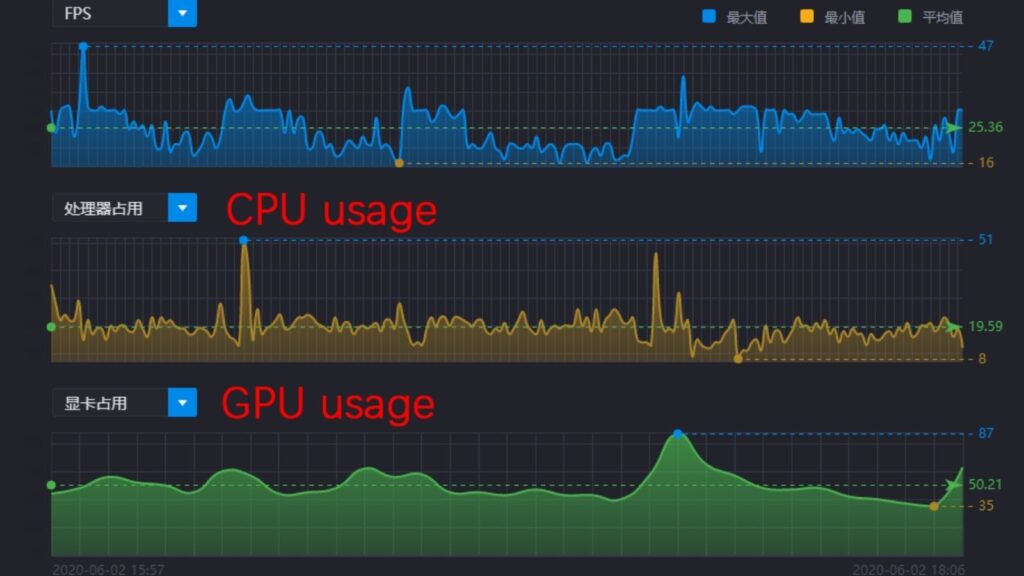
Optimization:
While poorly optimized code may result in underutilization, efficient code and techniques can increase GPU use.
Hardware Configuration:
How well it can be used depends on the GPU model, number of cores, memory size, and system setup.
5. Balancing GPU Usage:
Load Distribution:
Workloads can be evenly distributed among several GPUs to improve performance and avoid bottlenecks.
Dynamic Allocation:
Maintaining optimal GPU utilization is made easier by using software that dynamically assigns resources based on real-time demands.
6. Implications of High GPU Usage:
Performance:
While higher GPU use might improve performance on GPU-intensive workloads, improper management can potentially result in overheating and power surges.
Thermal Throttling:
Extended periods of high usage may cause thermal throttling, in which the GPU performs less well as a result of slowing down to cool off.
System Stability:
Inadequate cooling and power management resulting from excessive GPU usage can cause hardware damage or system problems.
7. Optimizing GPU Usage:
Software Updates:
Updating software and GPU drivers can enhance stability and performance.
Efficient Programming:
Optimizing utilization requires writing code that is both efficient and fully utilizes the architecture of the GPU.
Resource Management:
Maintaining balanced and effective consumption is made easier by using tools and procedures to manage and keep an eye on GPU resources.
May You Read Also: Do GPU Come With Power Cables?
What Causes the 100% GPU Usage Spike?
The graphics processing unit is being fully employed when there is a surge to 100% GPU usage, which is normal for some workloads but troublesome if it occurs suddenly. These are the primary reasons for these spikes:
1. Graphically Intensive Applications:
Gaming:
The GPU is frequently pushed to its limit in modern games with intricate graphics and fast frame rates.
Video Editing and Rendering:
Applications such as Blender and Adobe Premiere Pro use a lot of GPU resources to render 3D visuals and films.
2. Machine Learning and AI Workloads:
Model Training:
Large GPU resources are needed when training deep learning models with frameworks like PyTorch or TensorFlow.
Inference Tasks:
High GPU consumption can also result from doing large-scale inference, particularly in real-time applications.
3. Cryptocurrency Mining:
Mining Operations:
In order to mine cryptocurrencies like Bitcoin and Ethereum, one must solve challenging algorithms that use the GPU to its fullest.
4. Background Processes and Unoptimized Software:
Background Applications:
Certain background applications can use a significant amount of GPU resources, particularly those that have monitoring tools or graphical user interfaces.
Unoptimized Software:
Programs with incorrect configurations or poor optimization may unintentionally result in high GPU consumption.
5. Driver Issues:
Outdated or Corrupted Drivers:
Inefficiencies brought on by out-of-date or corrupted GPU drivers can result in excessive utilization.

Driver Bugs:
Unusual resource usage might also be caused by bugs in the GPU drivers.
6. System Settings and Configurations:
High-Performance Settings:
GPU or system settings that enable high-performance modes can force the GPU to operate at maximum capacity.
Overclocking:
In an attempt to improve performance, overclocking the GPU may cause consumption spikes and even overheating.
7. Malware and Viruses:
Cryptojacking:
Unexpected surges can be caused by malware that uses GPU resources to mine coins.
General Malware:
Malicious malware may also utilize GPU resources for other purposes.
8. Software Bugs and Memory Leaks:
Application Bugs:
Applications that use the GPU may have bugs that result in persistently high utilization.
Memory Leaks:
In GPU-accelerated apps, memory leaks can keep resources from being released, which can result in persistently high utilization.
9. Resource-Intensive Websites:
Web Browsers:
Currently, available web browsers assign some responsibilities to the GPU, and consumption of WebGL material or graphically demanding websites may increase.
Multiple Tabs and Extensions:
Having a lot of tabs open and browser add-ons enabled might also cause a high GPU utilization.
10. Virtualization and Remote Desktop Tools:
Virtual Machines:
High GPU utilization might result from using GPU passthrough in virtual machines.
Remote Desktop Software:
There are remote desktop programs that cause spikes because they render remote sessions using the GPU.
Also Read: Is Streaming CPU Or GPU Intensive?
Frequently Asked Questions FAQs
Q.1 Why is my frame rate constant while my GPU use spikes? Is this typical?
Yes, that is normal; the GPU spikes show that it is dynamically managing resources to preserve performance under different demands, which explains why your frame rate stays steady.
Q.2 I’m not consistently using my GPU. Game FPS drops as a result of this. Is assistance available?
Yes, you can stabilize GPU utilization and boost FPS by updating drivers, fine-tuning game settings, and making sure the system is properly cooled.
Q.3 Why is my GPU using so little power and stuttering?
Stuttering could be the result of your GPU being power-limited or underutilized because of power settings, driver problems, or thermal constraints.
Q.4 How can I resolve variations in GPU utilization that result in stuttering and extremely low frame rates?
To stabilize GPU utilization and boost frame rates, adjust the game settings, update the GPU drivers, and make sure there is enough cooling.
Q.5 Why are my FPS low and my GPU utilization low?
Software limits, power-saving settings, or CPU bottlenecks can all contribute to low FPS and low GPU utilization.
Q.6 Why does my GPU hardly ever reach 1500 MHz while I’m playing games? This has a significant impact on FPS.
Your GPU might not be able to achieve its maximum speed and affect FPS because of power settings, thermal restrictions, or driver problems that slow it.
Q.7 Even though my GPU isn’t fully utilized, I’m only getting a low frame rate. What possible remedy exists for this issue?
In order to guarantee balanced utilization and raise frame rates, look for CPU bottlenecks, update drivers, and adjust game settings.
Q.8 Is it typical for the GPU to fluctuate while playing a game?
Indeed, fluctuations in GPU utilization are typical since the GPU adapts constantly to various activities and gaming situations.
Q.9 Is it typical for my GPU to use 100% of the RAM while I play games and the VRAM to use 1%? Compared to those who own the same PC as me, my FPS is two times lower.
No, this points to a possible problem with how resources are allocated or with the game settings, which could be adversely affecting performance.
Q.10 My CPU and GPU use fluctuate while I’m playing games. How should I proceed?
To ensure stability and optimal performance, update drivers, keep an eye on temperature, and tweak game settings.
Conclusion:
Many things might cause a GPU to spike to 100% utilization, but the most common cause is heavy workloads like video rendering, gaming, or machine learning apps that require a lot of graphical or computing power.
Complex graphics in modern games frequently strain the GPU to the breaking point, causing spikes. Similar to this, the GPU’s capabilities can be fully utilized for activities like rendering and video editing.
Unexpected surges can also be caused by problems like software defects, out-of-date drivers, or background processes. Updating drivers, improving software settings, and controlling background apps are essential to reducing these spikes.
Frequent monitoring of system performance facilitates the early detection and resolution of problems, guaranteeing a more constant and seamless computing or gaming experience without placing unnecessary stress on the GPU.