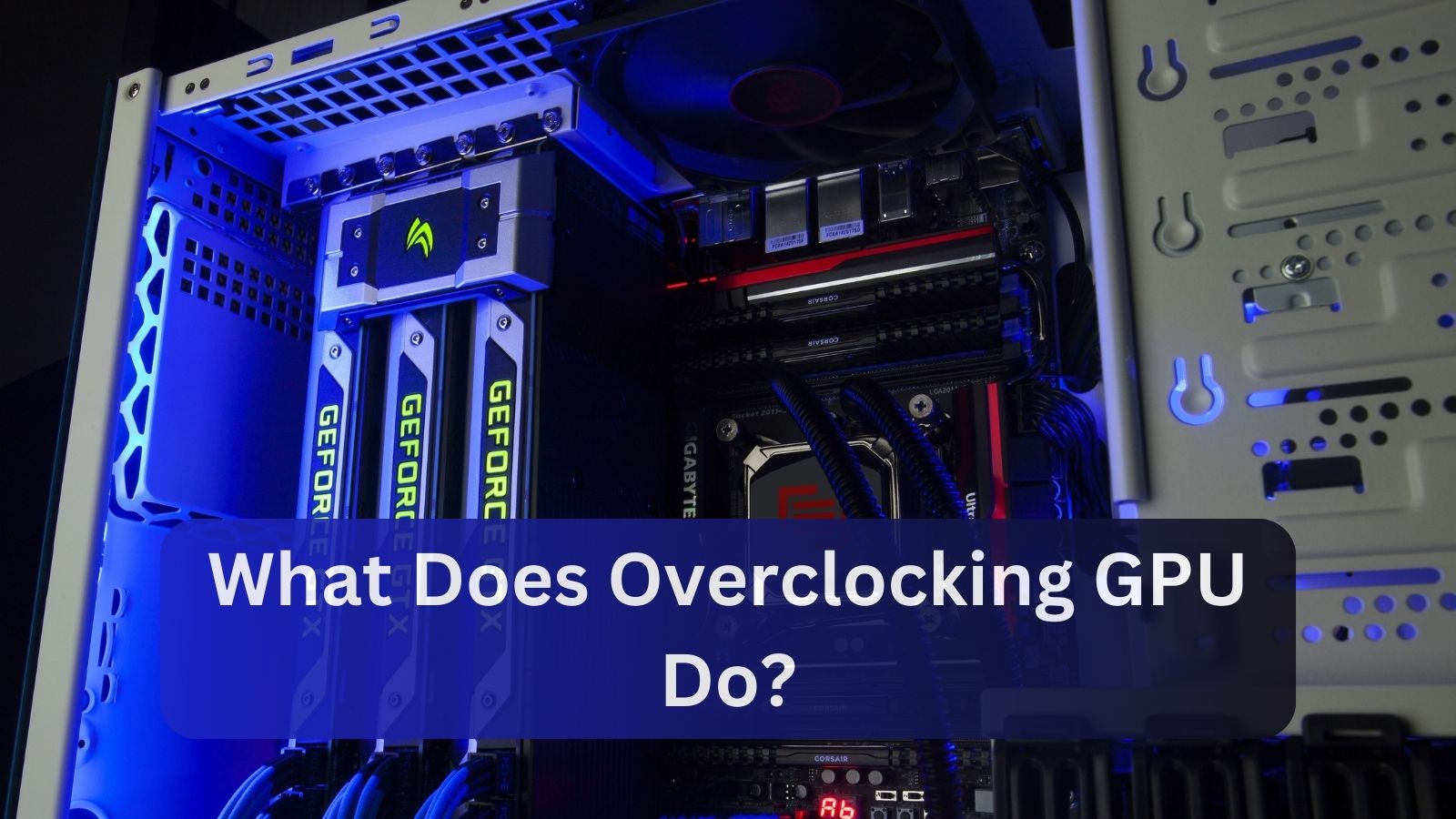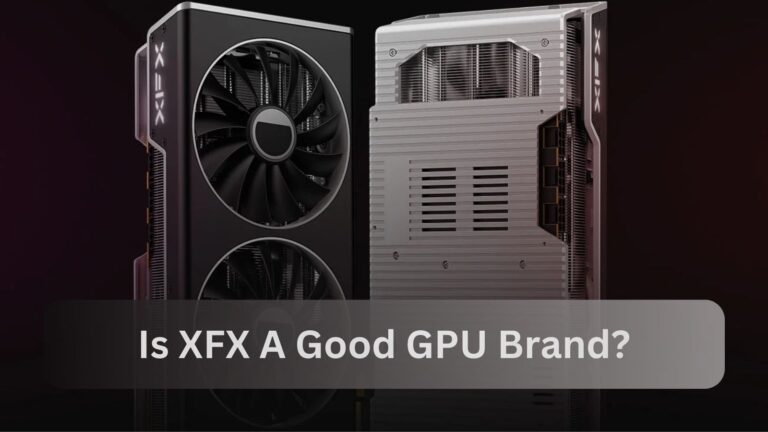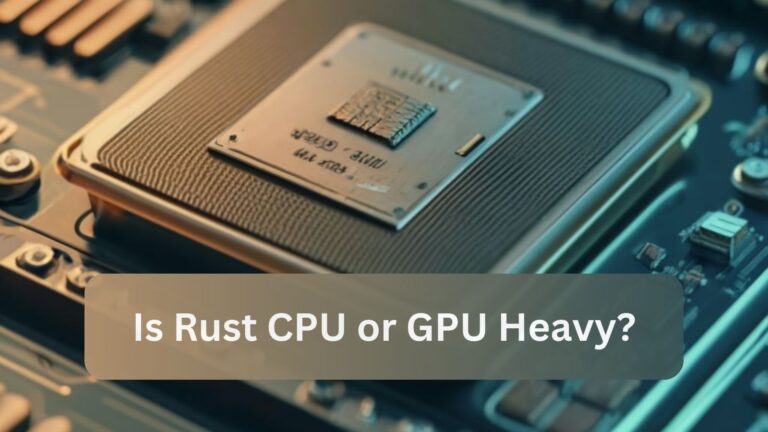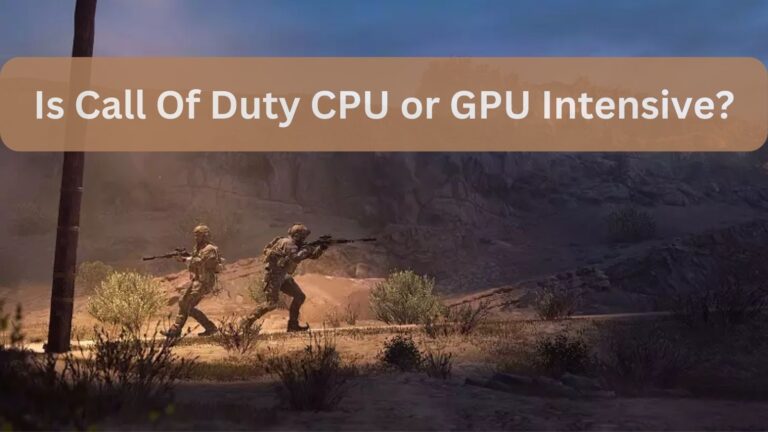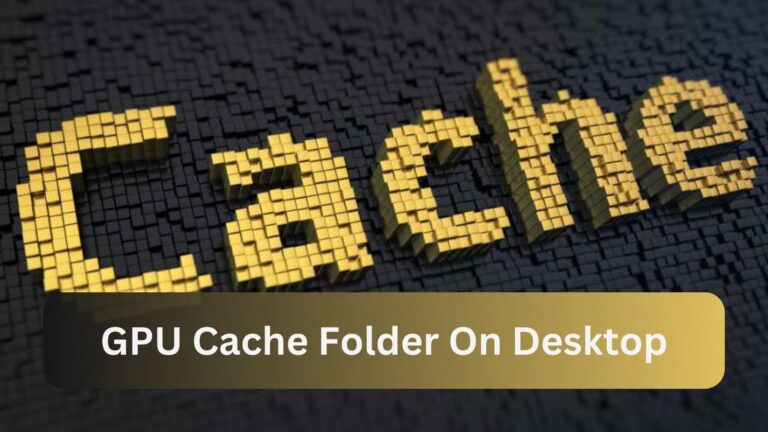What Does Overclocking GPU Do? Detailed Guide In – 2024
By overclocking your GPU beyond its factory settings, you can unlock its latent potential and enjoy smoother performance in video editing and gaming apps with better frame rates.
In order to achieve better frame rates and visuals in games and video editing, overclocking a GPU requires raising its clock speed above factory settings. However, if not carefully managed, this can result in increased heat output and a shorter hardware lifespan.
This article will cover both the performance of GPUs and “What Does Overclocking GPU Do.”
Also Read: How To Know If GPU Will Fit In Case?
What is overclocking a GPU?
The practice of overclocking a GPU involves raising its voltage and clock speeds over the factory default settings in order to improve performance.
This can lead to smoother gameplay, greater frame rates, and faster processing of activities requiring intensive graphics.
The Process of GPU Overclocking
In order to get ideal performance without overheating or damaging hardware, GPU overclocking entails utilizing specialist software to modify the GPU’s core clock and memory clock rates, testing stability and performance gradually, and fine-tuning voltage and cooling settings.
Advantages of GPU Overclocking:
Improved performance in graphics-intensive programs and games, higher frame rates, better visual quality, quicker rendering times, and the potential to prolong the life of older hardware by enabling it to do more demanding tasks are all benefits of GPU overclocking.
Dangers and Things to Think About:
Think about the dangers of overclocking a GPU, including elevated heat production, possible hardware damage, shorter component lifespans, unstable systems, and voiding warranties.
To lessen these risks, it is essential to keep an eye on temperatures and make sure there is enough cooling.
Software and Tools for Overclocking GPUs:
EVGA Precision X1, AMD Radeon WattMan, MSI Afterburner, and ASUS GPU Tweak II are some of the tools and software available for overclocking GPUs.

With the help of these tools, users may modify voltage levels, fan speeds, clock speeds, and temperature readings while also keeping an eye on system stability.
The Best Ways to Overclock a GPU
The best methods for overclocking a GPU are to stress-test its stability with programs like FurMark or 3DMark, use reputable software like MSI Afterburner or EVGA Precision X1, gradually increase the core and memory clock speeds, and make sure the GPU is properly cooled with enough ventilation or aftermarket cooling solutions.
Limitations and Compatibility:
Hardware restrictions including the GPU silicon’s quality, the motherboard’s power delivery capacity, and cooling options are examples of limitations and compatibility problems with GPU overclocking.
Due to these considerations, not every GPU can achieve the same overclocking results, thus before trying to overclock, make sure your GPU is compatible with your particular hardware arrangement.
What Is Required for Overclocking?
The necessary components for overclocking include a suitable GPU, dependable overclocking programs such as MSI Afterburner or EVGA Precision, adequate cooling to control temperature, and knowledge of the voltage and clock speed settings on the GPU to safely improve performance.
Is GPU overclocking a viable option?
In order to avoid potential hardware damage or instability, users who want to boost their performance in graphics-intensive applications such as gaming might consider GPU overclocking as long as they are aware of the dangers involved, utilize appropriate cooling solutions, and follow manufacturer requirements.
Which errors are most frequently made during overclocking?
The most common mistakes made while overclocking a GPU are instability that causes system crashes, overheating from insufficient cooling, on-screen graphical glitches or artifacts, and sporadic performance deterioration rather than improvement.

To prevent these problems, it’s imperative to go gradually, testing settings one at a time and keeping a careful eye on system stability and temperatures.
Is it possible to overclock a laptop GPU?
It is possible to overclock a laptop GPU, but there are risks and limitations involved. In general, laptop GPUs are more limited in their ability to alter voltage and have less thermal headroom than desktop GPUs.
When overclocking occurs, more heat is produced, which may shorten component life and result in thermal throttling if improperly handled.
To lessen these hazards, users should utilize specialist software with caution, keep a constant eye on temperatures, and think about other cooling options.
Could I simply purchase a pre-clocked card?
Yes, for customers who want to enjoy improved performance without having to undertake manual overclocking, buying a pre-clocked GPU card is a simple answer.
These cards offer a dependable solution for enhanced gaming and graphics performance right out of the box because they have faster clock rates that have been factory-tuned and have undergone stability testing.
Your checklist for overclocking
1. Ensure Adequate Cooling:
Utilize effective cooling techniques to control rising temperatures.
2. Stable Power Supply:
Make sure the PSU can manage the higher power requirements.
3. Reliable Overclocking Software:
Make use of reliable software, such as EVGA Precision or MSI Afterburner.
4. Incremental Adjustments:
Gradually raise clock speeds and check for stability.
5. Monitor Temperatures:
Watch the GPU’s temperature to avoid overheating.
6. Backup and Restore:
Keep a backup copy of your stable settings and be ready to roll back at any time.
7. Test for Stability:
To make sure performance is steady, use benchmarking programs like FurMark.
8. Safety Precautions:
Recognize the hazards and adhere to the manufacturer’s instructions for safe overclocking.
How Can I Overclock My GPU to Increase the Frame Rate in My Games?
1. Use Reliable Software:
Install reputable overclocking programs such as EVGA Precision or MSI Afterburner.
2. Incremental Adjustments:
Increase the memory and core clock rates gradually in little increments (e.g., +25 MHz), and after each change, make sure everything is stable.
3. Monitor Temperatures:
Monitor GPU temperatures to avoid overheating, and change fan speeds as needed.
4. Benchmark and Test:
Utilize benchmarking software such as 3DMark or Unigine Heaven to evaluate stability and enhance performance.
5. Stability Testing:
Make sure your overclocked settings hold up under pressure by using stress tests like FurMark.
6. Safety Precautions:
Recognize the hazards and return to the initial configurations in case of instability or overheating.
7. Enjoy Enhanced Performance:
Enjoy more fluid gaming with higher frame rates and better graphics performance as things stabilize.
Is it safe to overclock a GPU?
If a GPU is overclocked carefully and within advised bounds, it can be safe. It’s critical to utilize dependable software, keep a careful eye on temperatures, and increase clock speeds gradually while ensuring stability.
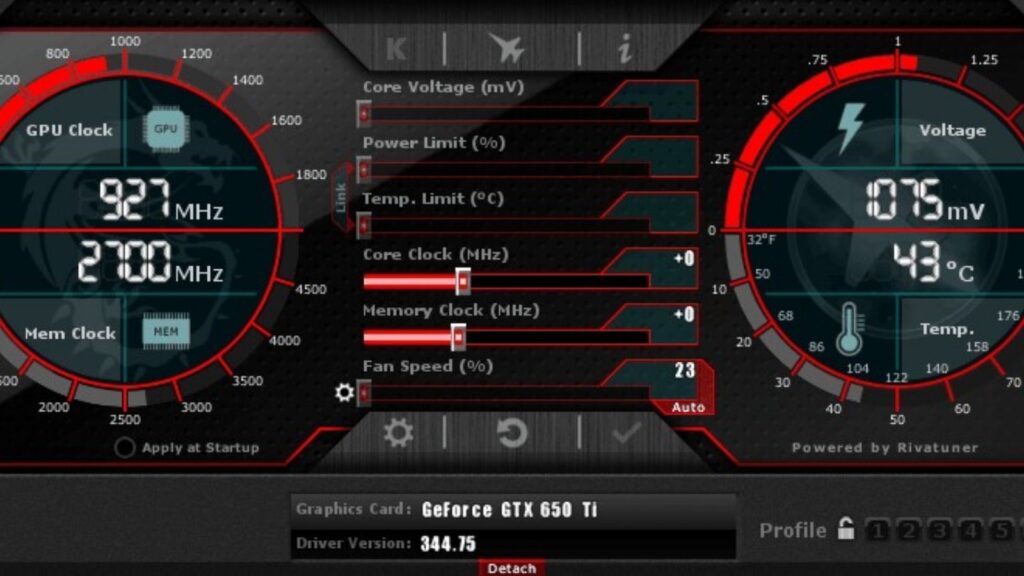
Overclocking, however, raises heat production and power consumption, which, if improperly handled, could shorten component lifespan. For overclocking to be safe, one must follow the manufacturer’s instructions and be aware of the risks.
Improve your software before you overclock:
It’s essential to optimize your software environment before overclocking:
1. Update Drivers:
To ensure stability and compatibility, make sure the GPU drivers are up to date.
2. Install Monitoring Tools:
To monitor performance metrics and temperatures, use software such as MSI Afterburner.
3. Disable Background Programs:
To clear up system space, close any unused programs.
4. Check for Updates:
Make sure the BIOS settings are up to date and update your operating system.
5. Backup Data:
Store critical files in case the overclocking causes instability.
Can any graphics card be overclocked? Can my laptop be overclocked?
Most contemporary graphics cards, including those found in laptops, have some degree of overclocking capability. However, the GPU model, cooling capacity, and manufacturer limitations can all affect how much overclocking potential there is.
Particularly with laptops, thermal limitations, and locked BIOS settings may limit the amount of overclocking possibilities.
Before attempting to overclock, it’s crucial to exercise prudence, keep a close eye on temperatures, and be aware of the precise constraints and overclocking capabilities of your laptop model and GPU.
The Benefits And Drawbacks Of Overclocking GPUs
Overclocking GPUs can boost performance in graphics-intensive applications such as video editing and gaming, which can result in higher frame rates and more fluid gameplay.
On the other hand, disadvantages include higher power consumption, heat production, and possibly hardware instability if improperly handled.
It’s critical to consider these aspects and proceed cautiously, utilizing trustworthy software and monitoring tools to guarantee a balance between system safety and performance improvements.
Is It Worth It to Overclock a GPU?
The value of overclocking a GPU varies depending on personal requirements and factors.
1. Performance Boost:
Gaming and graphics performance can be improved via overclocking, resulting in faster rendering times and more fluid gameplay.
2. Risk vs. Reward:
If not correctly handled, it can result in increased power consumption, heat generation, and device instability.
3. Compatibility and Warranty:
Not all GPUs overclock to the same degree, and certain overclocking might void warranties.
4. User Experience:
Power users and enthusiasts frequently find it satisfying, but casual users might not see many advantages.
What exactly does it do to overclock your graphics card?
By overclocking your graphics card, you can improve performance for things like gaming and video editing by raising its clock speed over the factory settings. Through the acceleration of GPU operations, graphics-intensive apps can run at higher frame rates and with smoother visuals.

But if not handled appropriately, it also produces additional heat and may shorten the lifespan of the hardware.
Consequently, overclocking seeks to boost GPU capabilities but necessitates stability and temperature monitoring to guarantee peak performance without sacrificing longevity.
Read Also: Is Rust CPU or GPU Heavy?
Frequently Asked Questions FAQs:
Q.1 What is the maximum frame rate that overclocking your GPU can achieve?
The highest frame rate that may be attained by GPU overclocking differs based on the GPU model in question, system setup, and cooling effectiveness.
Q.2 Does a GPU that has been overclocked produce higher frames per second?
It is true that overclocking a GPU can improve gaming and rendering performance by increasing its processing capability beyond factory settings and increasing frames per second.
Q.3 What is the advantage of overclocking a GPU to 100%?
When it comes to graphics-intensive operations like gaming and video editing, overclocking a GPU to 100% can greatly improve performance, resulting in faster rendering times and smoother gameplay.
Q.4 Does a GPU overclock result in higher FPS?
Indeed, by raising the GPU’s processing speed above factory defaults, overclocking frequently results in increased FPS (frames per second) in games and other graphics-intensive apps.
Q.5 Is there much of a performance boost from overclocking graphics processors?
Indeed, by raising clock speeds and enhancing overall GPU efficiency, overclocking graphics processors can give a discernible performance gain in applications like gaming and video editing.
Q.6 In a single PC, how much FPS may be increased by jointly overclocking the CPU and GPU?
Depending on the hardware and configuration, jointly overclocking the CPU and GPU in a single PC can greatly boost FPS, maximizing system performance for demanding applications like gaming.
Q.7 Does increase the FPS on a monitor by overclocking it?
No, overclocking the monitor itself will not increase the frame rate instead, the graphics card that powers the display must run at peak efficiency.
Q.8 Does a GPU’s FPS rise with overclocking to produce crisper, more fluid graphics?
It is true that overclocking a GPU can boost the frame rate, which makes games and other graphics-intensive tasks run more fluidly and smoothly.
Q.9 What occurs if the GPU is overclocked excessively?
If not handled appropriately, excessive GPU overclocking can result in instability, overheating, system crashes, and possibly hardware damage.
Q.10 Is there a maximum frame rate that overclocking due to GPU bottlenecking can achieve?
The precise maximum frame rate is dependent on a number of factors, including hardware constraints and game optimization. Overclocking can help alleviate GPU bottlenecking to some extent, potentially enhancing game frame rates.
Conclusion:
By overclocking the graphics card, you can achieve much better performance in graphics-intensive tasks like video editing and gaming by going beyond what the factory settings allow.
Clock speeds are increased by this technique, which results in better frame rates, more fluid gameplay, and quicker rendering of intricate images. However, in order to control increased heat production and potential hardware dangers, overclocking necessitates careful consideration of cooling solutions and voltage modifications.
In the end, overclocking can result in significant performance increases, but you must weigh these advantages against the requirement for steady operation and GPU longevity.