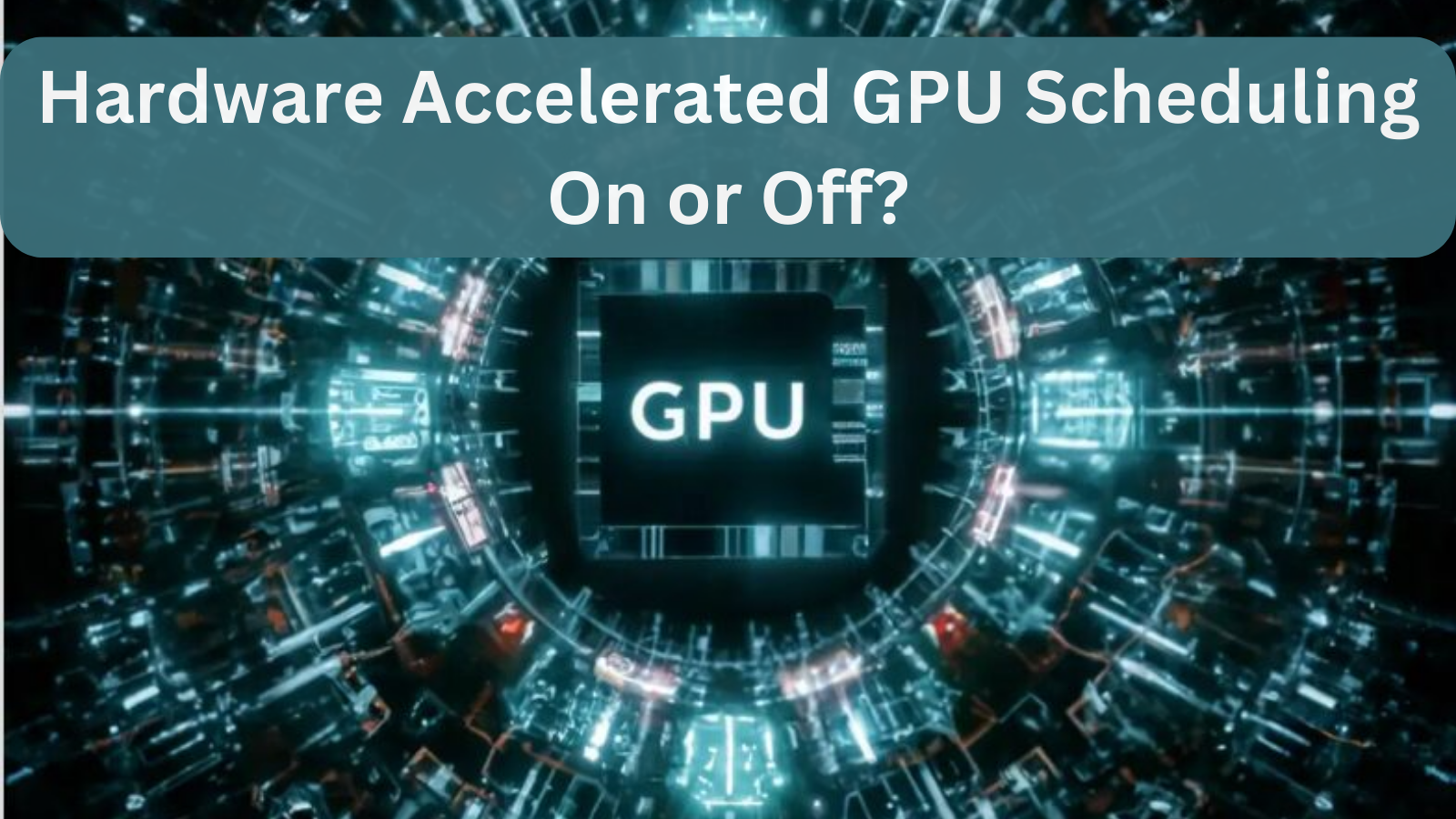Hardware Accelerated GPU Scheduling On or Off?
By decreasing latency and increasing frame rates during gaming or graphically demanding jobs, hardware-accelerated GPU scheduling can boost performance. To choose the ideal setting for your configuration, it is advised to test it on and off as its efficacy differs per system.
Hardware-accelerated GPU scheduling is explained in this guide, which also assists you in determining whether to turn it on or off for optimal performance.
What is Hardware Accelerated GPU Scheduling?
A Windows feature called Hardware Accelerated GPU Scheduling (HAGS) transfers some CPU activities straight to the GPU in order to increase system performance. In essence, this capability, which was first included in Windows 10 (version 2004), lessens the stress on the CPU by enabling the GPU to manage and plan its memory.
This feature’s main objective is to increase performance in graphics-intensive operations, such as gaming or video editing, and decrease latency, or the time it takes for the system to react to a command. However, a number of variables, which we’ll discuss below, will determine whether turning it on or off would improve your system.
How Does Hardware Accelerated GPU Scheduling Work?
Memory scheduling and resource allocation for the GPU are traditionally handled by the CPU, which can lead to bottlenecks, particularly on systems where the CPU is heavily taxed. By granting the GPU more control over memory and resources, hardware-accelerated GPU scheduling lessens the need for the CPU.
This feature can possibly improve system performance by reducing latency by removing some of the scheduling jobs off the CPU. In essence, it enables the GPU to function with reduced CPU “traffic,” perhaps leading to quicker frame rates and smoother graphics.
Pros of Enabling Hardware Accelerated GPU Scheduling
1. Reduced Latency
The ability to lower latency is one of the primary advantages of turning on hardware-accelerated GPU scheduling. Because even milliseconds can affect response speeds and the entire gaming experience, this is very helpful when playing games.
2. Improved Frame Rates
Hardware-accelerated GPU Scheduling may increase frame rates in games or other GPU-intensive operations on systems with less powerful CPUs. By shifting scheduling from the CPU to the GPU, the CPU may concentrate on other tasks, which could lead to more consistent frame rates.
3. Better Performance in GPU-Heavy Tasks
Those who work in graphic design, video editing, or 3D rendering may find this function useful. The GPU is heavily taxed by these operations, and in some situations, hardware-accelerated GPU scheduling can increase system responsiveness.
4. Future-proofing for Newer Games and Software
GPU scheduling is a helpful feature as more software is tuned to utilize hardware-accelerated GPU Scheduling, since many more recent games and apps are made with this functionality in mind.
Cons of Enabling Hardware Accelerated GPU Scheduling
1. Limited Impact on High-End CPUs
Because their CPUs can easily manage scheduling activities, users with high-end CPUs may observe little to no speed increase. On powerful installations, turning on hardware-accelerated GPU scheduling may occasionally have little effect or even lower performance.
2. Possible Driver and Stability Issues
In some configurations, instability may result from the fact that not all GPU drivers are tuned for hardware-accelerated GPU Scheduling. When using outdated or incompatible GPU drivers, users have reported experiencing graphical glitches or system crashes.
3. Increased Power Consumption
Hardware-accelerated GPU Scheduling may result in a minor increase in power usage because the GPU is managing additional processes. Users using laptops or with poor cooling may notice a modest increase in heat production and battery consumption, while this isn’t a significant disadvantage.

4. Mixed Performance Results
It is difficult to forecast whether this feature will enhance or degrade performance because its benefits range greatly throughout systems. While some users detect no discernible change, others experience improvements in gaming.
Should You Turn Hardware Accelerated GPU Scheduling On or Off?
1. When to Turn It On:
- If you wish to lessen bottlenecks in graphics-intensive or gaming programs and you have a mid-range or lower CPU.
- If your game’s FPS drops or you’re experiencing high latency.
- If you use GPU-intensive programs such as design software, video editing, or 3D rendering.
2. When to Turn It Off:
- If you already have a powerful CPU that manages scheduling properly.
- If, after turning it on, you encounter any crashes or stability problems.
- If testing results in a minor drop in performance or no improvement at all.
Testing both choices is ultimately the best method to make a decision. Turn on Hardware Accelerated GPU Scheduling, keep an eye on your system’s performance, and check for any discernible changes.
How to Enable or Disable Hardware Accelerated GPU Scheduling
Here’s a quick tutorial on turning on or off hardware-accelerated GPU scheduling on a Windows computer.
- Open Settings: Pressing Windows + I will bring up Settings.
- Navigate to Display Settings: Go to System > Display.
- Access Graphics Settings: Click on Graphics Settings after scrolling down.
- Enable/Disable the Feature: Turn on or off the hardware-accelerated GPU scheduling feature as necessary.
- Restart Your PC: Restarting your computer will make the modifications take effect.
Systems running Windows 10 (version 2004 or later) and Windows 11 with a suitable GPU can use this functionality.
Does Hardware Accelerate GPU Scheduling Affect Gaming?
Every instant counts when gaming. Hardware-accelerated GPU Scheduling can increase responsiveness by lowering latency, which can be especially apparent in fast-paced games like racing simulators or first-person shooters. The advantage for gamers could be less input lag or a little smoother gameplay.
1. Games That May Benefit from Hardware Accelerated GPU Scheduling
- First-Person Shooters (FPS): In games like Call of Duty, Counter-Strike, or Valorant, lower latency might result in faster reaction times.
- Racing Games: Racing simulators can run more smoothly with faster frame rates and less latency.
- Virtual Reality (VR): Reduced latency considerably enhances immersion and helps avoid motion sickness in VR gaming.
2. Testing for Gaming Performance
Testing it both ways is the best way to see whether it improves your game experience. Start your preferred game, enable hardware-accelerated GPU Scheduling, and keep an eye on performance with MSI Afterburner or in-game benchmarks.
Impact on Video Editing and Rendering
Turning on hardware-accelerated GPU Scheduling could increase productivity for experts in graphics-intensive tasks like video editing and 3D modeling. Rendering times may be shortened by moving memory management to the GPU, which may free up the CPU to work on other projects.
Software for Editing Videos That Could Get Better:
- Adobe Premiere Pro
- DaVinci Resolve
- Blender
Turning on this feature might provide a little performance gain because certain programs frequently benefit from more GPU resources.
Real-world Examples and User Feedback
The outcomes of Hardware Accelerated GPU Scheduling have been reported by users in a variety of forums and venues. Here are few instances:

- Mid-Range CPUs: In games like Fortnite and Minecraft, many users with mid-range Intel or AMD CPUs experience decreased latency and better gameplay.
- High-End GPUs: Because their CPUs are capable of handling scheduling, users with RTX 3080 or 3090 GPUs report little to no difference when Hardware Accelerated GPU Scheduling is enabled.
- Professional Creators: Particularly on computers with CPU bottlenecks, video editors and designers who use programs like Blender or Adobe After Effects have noticed slight increases in rendering performance.
Frequently Asked Questions FAQ’s
Q.1 What is Hardware Accelerated GPU Scheduling?
This Windows feature helps to boost performance, particularly in graphics-intensive programs, by shifting some CPU activities to the GPU.
Q.2 Does Hardware Accelerated GPU Scheduling work with all GPUs?
No, this feature is only supported by AMD GPUs (from the Radeon RX 5000 series) and NVIDIA GPUs (beginning with the GTX 1000 series).
Q.3 Should I enable Hardware Accelerated GPU Scheduling for gaming?
It might assist lower latency if your CPU is in the middle range. High-end CPUs might not gain as much.
Q.4 Can Hardware Accelerated GPU Scheduling cause crashes?
Indeed, some users encounter instability or crashes. Driver updates could fix this.
Q.5 How do I enable Hardware Accelerated GPU Scheduling?
Toggle the feature on or off by going to Settings > System > Display > Graphics settings.
Conclusion:
The choice to activate or deactivate hardware-accelerated GPU Scheduling is contingent upon your individual performance needs, apps, and system setup. Some users might think that the difference is little, while others might enjoy more fluid gameplay and lower latency.
You can decide if Hardware Accelerated GPU Scheduling is perfect for you with the help of appropriate testing and system monitoring, which will eventually help you get the most out of your computer.